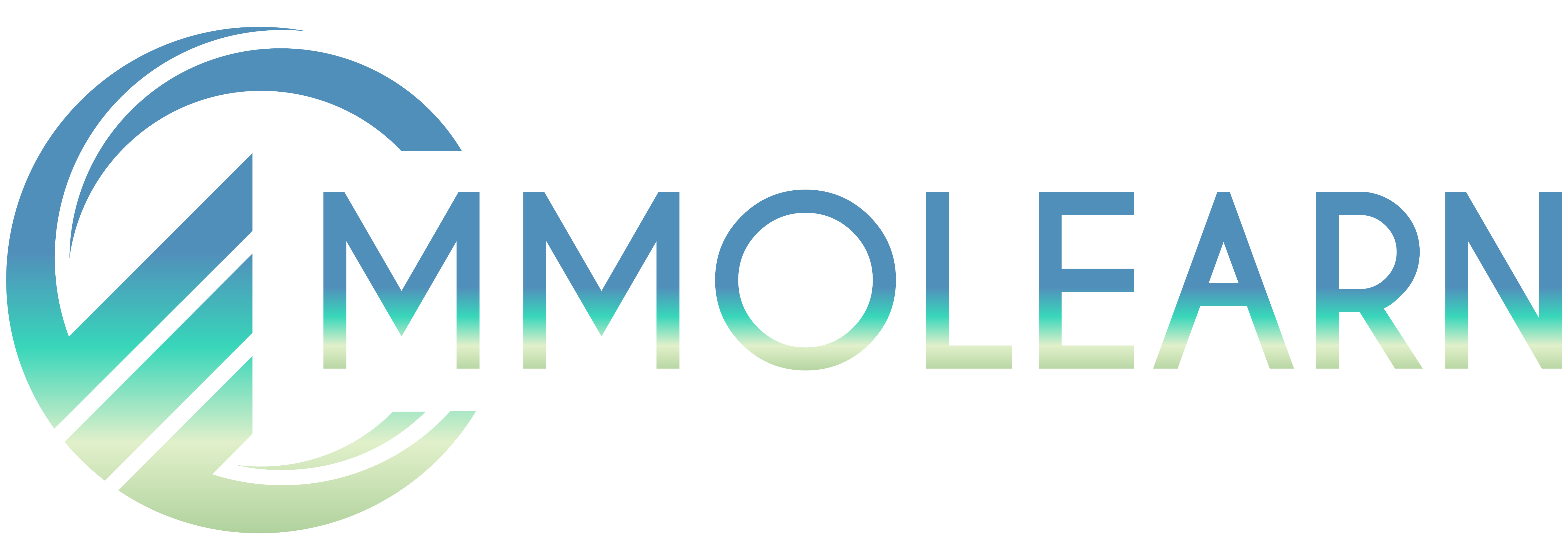WP-Optimize plugin and how it can help optimize your WordPress database.
WP-Optimize is a popular WordPress plugin designed to clean and optimize your database. It offers various features to keep your website running smoothly. Some of its key features include:
Original Page
https://getwpo.com/
WP-Optimize is a popular WordPress plugin designed to clean and optimize your database. It offers various features to keep your website running smoothly. Some of its key features include:
- Auto Optimize Database: WP-Optimize helps you automatically optimize your WordPress database to remove unnecessary data and improve its performance.
- Automatic Clean-ups: The plugin allows you to schedule automatic database clean-ups, which can help keep your database clutter-free and optimized without manual intervention.
- Displays Database Table Statistics: WP-Optimize provides statistics about your database tables, helping you understand the size and usage of each table.
- Mobile Device Friendly: The plugin is optimized to work efficiently on mobile devices, ensuring that your website's performance is consistent across different platforms.
- Enables/Disables Trackbacks and Comments: WP-Optimize gives you the option to enable or disable trackbacks and comments, which can help reduce database bloat and spam.
- Retains a Set Number of Weeks’ Data During Clean-ups: You can configure the plugin to retain a specific number of weeks' worth of data during clean-ups, allowing you to maintain historical records while optimizing the database.
- Other Features: In addition to the mentioned features, WP-Optimize may have other optimization options like cleaning up post revisions, deleting trashed items, and optimizing image sizes.
- Install the Plugin: Go to your WordPress dashboard, navigate to Plugins > Add New, search for "WP-Optimize," and install and activate the plugin.
- Configure Settings: Once activated, go to WP-Optimize > Settings, and configure the plugin settings according to your preferences.
- Schedule Clean-ups: Set up automatic clean-ups to keep your database optimized regularly.
- Run Manual Optimization: If required, you can manually optimize the database by going to WP-Optimize > Run Optimization.
Original Page
https://getwpo.com/