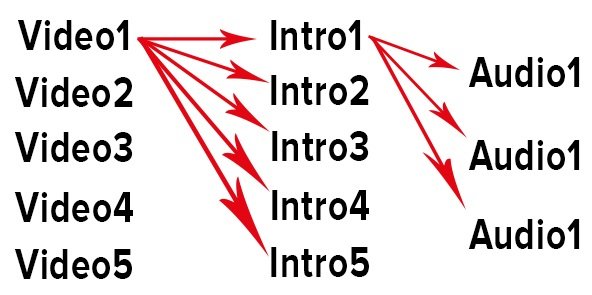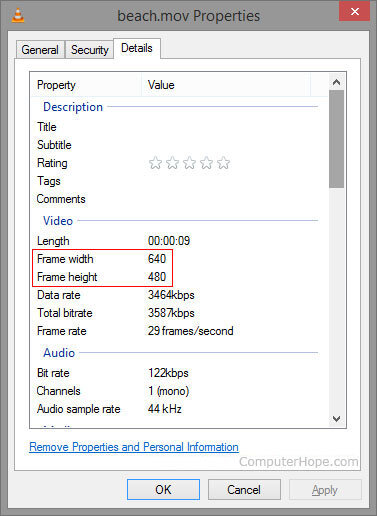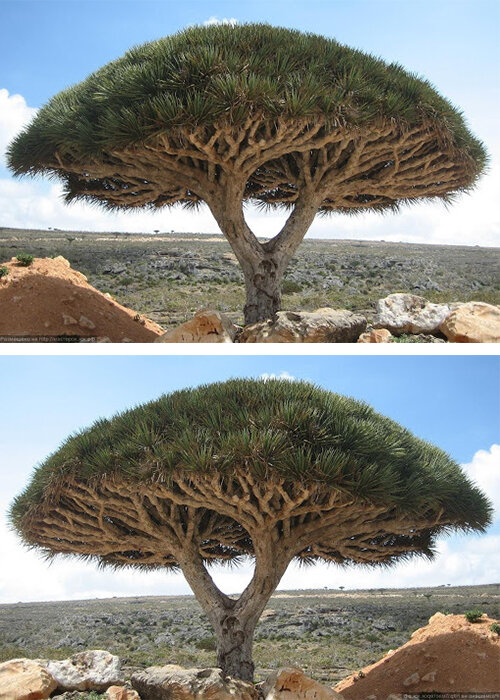- Joined
- Jun 1, 2019
- Messages
- 239
The concept of video uniqueness is a complex topic that cannot be addressed with a simple answer. However, I will attempt to explain how it functions and suggest settings you should consider trying.
When it comes to video verification on social networks and video hosting platforms, it can generally be categorized into two main approaches:
The -crf parameter accepts values ranging from 0 to 51, and it determines the video quality. However, our focus lies within the range of 18 to 28. A setting of 18 offers better quality but results in larger file sizes, while 28 gets lower quality but reduces file size. The default value is typically 23.
When it comes to video verification on social networks and video hosting platforms, it can generally be categorized into two main approaches:
- Artificial intelligence, machine learning, and live moderators: These methods are typically employed to identify inappropriate content such as explicit material or copyrighted content.
- Methods that primarily analyze the technical aspects of the video, including its hash sum.
The first aspect involves adjusting the recording settings within the video itself. This includes rendering, video bitrate, audio bitrate, frame rate, and constant rate factor (-crf).- The second aspect focuses on making subtle modifications to the video content that are imperceptible to the average viewer. This can include mirroring, adjusting brightness, contrast, adding introductions, or combining random segments of the video, among other techniques.
- Start by re-rendering your file. This simple action requires minimal computer resources and time, yet it results in a relatively unique hash sum without altering the video content, as the pixels are overwritten in an arbitrary order.
- Set a random bitrate value. Bitrate is a powerful tool in creating unique videos, as it determines the amount of information recorded per second and the overall file size. In my experience, this parameter has geted significant results. The more copies you desire, the wider the range of bitrates you should use (e.g., from 2M to 8M) with increments of 1M for each new video. For example, 2M, 3M, 4M, 5M, 6M, 7M, 8M... Additionally, fractional values can be used, such as setting the video bitrate as "-b:v 6.5M".
- Adjust brightness and contrast. This step strengthens the first and second methods by modifying the video content, albeit in a subtle manner that minimally affects the overall quality. The brightness parameter (-vf eq=brightness=) accepts values from -1 to 1. I recommend a range of -0.2 to 0.2, as larger deviations from 0 can noticeably distort the image. In my templates, I generate a random value within the recommended range with a step of 0.02 (e.g., -0.2, -0.18, -0.16, -0.14...). Similarly, the contrast parameter (-vf eq=contrast=) can be adjusted within a range of -1 to 1, with a step of 0.2 (e.g., -1, -0.8, -0.6, -0.4...). Based on my YouTube experience, increments of 0.02 and 0.2 are sufficient to maintain imperceptibility to the human eye while significantly increasing the video's uniqueness from a machine's perspective.
- Modify video length and add an intro. Using YouTube as an example, incorporating a randomly prepared intro lasting between 4 to 7 seconds at the beginning of the video can significantly increase the number of unique copies derived from a single file. The intro can consist of a picture, logo, or animated sequence (created using software like After Effects). Creating 3-5 variations of intros and randomly appending them to the main video also alters the video's overall length.
Code:
ffmpeg -i "C:\Users\User\Desktop\Intro.mp4" -acodec copy -vcodec copy -vbsf h264_mp4toannexb -f mpegts "C:\Users\User\Desktop\Intro.ts"
ffmpeg -i "C:\Users\User\Desktop\Video.mp4" -acodec copy -vcodec copy -vbsf h264_mp4toannexb -f mpegts "C:\Users\User\Desktop\Video.ts"
ffmpeg -i "concat:C:\Users\User\Desktop\Intro.ts|C:\Users\User\Desktop\Video.ts" -s 1280x720 -b:v 6.5M -vf eq = brightness = 0.02 -vf eq = contrast = 0.8 "C:\Users\User\Desktop\VideoNew.mp4"- If the previous steps are insufficient for your objectives, the next approach involves generating random values for Frame rate (-r) and Constant Rate Factor (-crf).
The -crf parameter accepts values ranging from 0 to 51, and it determines the video quality. However, our focus lies within the range of 18 to 28. A setting of 18 offers better quality but results in larger file sizes, while 28 gets lower quality but reduces file size. The default value is typically 23.
Code:
ffmpeg -i "C:\Users\User\Desktop\Intro.mp4" -acodec copy -vcodec copy -vbsf h264_mp4toannexb -f mpegts "C:\Users\User\Desktop\Intro.ts"
ffmpeg -i "C:\Users\User\Desktop\Video.mp4" -acodec copy -vcodec copy -vbsf h264_mp4toannexb -f mpegts "C:\Users\User\Desktop\Video.ts"
ffmpeg -i "concat:C:\Users\User\Desktop\Intro.ts|C:\Users\User\Desktop\Video.ts" -s 1280x720 -r 30 -crf 28 -b:v 6.5M -vf eq=brightness=0.02 -vf eq=contrast=0.8 "C:\Users\User\Desktop\VideoNew.mp4"