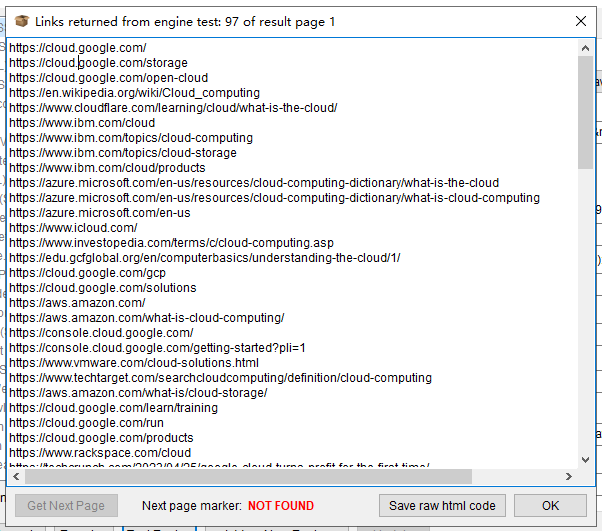You are using an out of date browser. It may not display this or other websites correctly.
You should upgrade or use an alternative browser.
You should upgrade or use an alternative browser.
Blog I am experiencing difficulties using Scrapebox. Can someone please assist me?
- Thread starter Vegantech
- Start date
- Joined
- Jun 5, 2019
- Messages
- 161
While testing the Google search engine, I was unable to locate the next page marker. I am unsure how to resolve this issue. Can someone provide me with guidance on how to fix this problem?
View attachment 28069
Navigate to the settings menu and locate the harvester engine configuration option. From there, access the import function and proceed to download the default engines.
If the download of default engines is unsuccessful, return to the settings menu and find the harvester engine configuration option.
Next, select the option labeled "google." Afterwards, locate the "Marker For Next Page" box and replace the current code with the following line of code (remove the existing code and paste this new code into that specific box):
<span style="display:block;margin-left:53px">|<img border="0" src="nav_next.gif"|src="nav_next_2.gif" width="100"|<br><strong>Next</strong>|filter=0">Next|<span>></span>|aria-label="More results"
Provide a fresh name for the Display Name field.
Click on the option to add it as a new engine.
When you proceed to the harvesting process, choose the recently named engine.
Last edited by a moderator:
Vegantech
Well-known member
- Joined
- Feb 6, 2018
- Messages
- 244
Navigate to the settings menu and locate the harvester engine configuration option. From there, access the import function and proceed to download the default engines.
If the download of default engines is unsuccessful, return to the settings menu and find the harvester engine configuration option.
Next, select the option labeled "google." Afterwards, locate the "Marker For Next Page" box and replace the current code with the following line of code (remove the existing code and paste this new code into that specific box):
<span style="display:block;margin-left:53px">|<img border="0" src="nav_next.gif"|src="nav_next_2.gif" width="100"|<br><strong>Next</strong>|filter=0">Next|<span>></span>|aria-label="More results"
Provide a fresh name for the Display Name field.
Click on the option to add it as a new engine.
When you proceed to the harvesting process, choose the recently named engine.
I appreciate Loopline for providing the answer, and I'm glad it worked for you! However, I've noticed that several keywords are not geting any harvested results. Is the harvester status functioning correctly in this case?
- Joined
- Jun 5, 2019
- Messages
- 161
Indeed, the harvester is functioning as intended. However, it is important to note that the harvester will only make a certain number of attempts for each keyword, as specified by the number of retries you have set.I appreciate Loopline for providing the answer, and I'm glad it worked for you! However, I've noticed that several keywords are not geting any harvested results. Is the harvester status functioning correctly in this case?
To adjust this setting, follow these steps: Go to the settings menu, then navigate to connections timeouts and other settings. From there, access more harvester options and locate the proxy retries option. Set the value in the proxy retries box to the maximum allowed. By doing this, Scrapebox will use the maximum number of proxies specified and then proceed to skip the keyword if no results are obtained.
I'm glad to hear that the harvester is now working for you!
Last edited by a moderator:
Vegantech
Well-known member
- Joined
- Feb 6, 2018
- Messages
- 244
Indeed, the harvester is functioning as intended. However, it is important to note that the harvester will only make a certain number of attempts for each keyword, as specified by the number of retries you have set.
To adjust this setting, follow these steps: Go to the settings menu, then navigate to connections timeouts and other settings. From there, access more harvester options and locate the proxy retries option. Set the value in the proxy retries box to the maximum allowed. By doing this, Scrapebox will use the maximum number of proxies specified and then proceed to skip the keyword if no results are obtained.
I'm glad to hear that the harvester is now working for you!
Hey @loopline, thanks for your help. I set the max proxy retries like you said and tested it for a bit, but some keywords still don't show any harvester results."
Let me know if this works!



KidXcaptain
Well-known member
- Joined
- Apr 12, 2019
- Messages
- 252
Obviously, proxies will change things."
Last edited by a moderator:
Vegantech
Well-known member
- Joined
- Feb 6, 2018
- Messages
- 244
Just wondering, I didn't see anything about the proxies being used, but they can affect your search results."
Let me know if this works!
Yep, I’ve selected 'use proxies'.
- Joined
- Jun 5, 2019
- Messages
- 161
If keywords are being skipped, it means you probably have a lot of bad proxies. For example, if you have proxy retries set to 10, Scrapebox will try 10 proxies before skipping the keyword. Also, your 429 test shows a blocked IP.
You just need to wait 48 hours and see if the proxies unblock, assuming they're paid proxies. If not, get new ones. If they're public proxies, I'm surprised you're getting the results you are.
You can also try using the detailed harvester with a delay to prevent proxies from getting blocked. But remember, the detailed harvester will keep retrying forever, so if you go too fast, you'll eventually block all your proxies."
You just need to wait 48 hours and see if the proxies unblock, assuming they're paid proxies. If not, get new ones. If they're public proxies, I'm surprised you're getting the results you are.
You can also try using the detailed harvester with a delay to prevent proxies from getting blocked. But remember, the detailed harvester will keep retrying forever, so if you go too fast, you'll eventually block all your proxies."
Vegantech
Well-known member
- Joined
- Feb 6, 2018
- Messages
- 244
If keywords are being skipped, it means you probably have a lot of bad proxies. For example, if you have proxy retries set to 10, Scrapebox will try 10 proxies before skipping the keyword. Also, your 429 test shows a blocked IP.
You just need to wait 48 hours and see if the proxies unblock, assuming they're paid proxies. If not, get new ones. If they're public proxies, I'm surprised you're getting the results you are.
You can also try using the detailed harvester with a delay to prevent proxies from getting blocked. But remember, the detailed harvester will keep retrying forever, so if you go too fast, you'll eventually block all your proxies."
Alright, I’ll wait 48 hours. I got these from MyPrivateProxy MPP Web Scraping 11 - Private proxies for scraping. Or, could you recommend a more reliable proxy?"
Let me know if you need further adjustments!

- Joined
- Jun 5, 2019
- Messages
- 161
Alright, I’ll wait 48 hours. I got these from MyPrivateProxy MPP Web Scraping 11 - Private proxies for scraping. Or, could you recommend a more reliable proxy?"
Let me know if you need further adjustments!
View attachment 38635
They're good, it's one of the places I recommend too. But if not, you can try buying proxies or check out other options I have listed here, with reasons, uses, and discount codes: